Configure the UR simulator (URSIM)
After downloading the SDK, it is possible to test it on a real robot or via the simulator. This article shows how to setup the simulator.
Connect with static IP
If you don't have a real robot but want to test this library, please follow the instructions.
-
Download the simulator from the UR website in the version of your choice (The library is compatible with any version) : https://www.universal-robots.com/download/?filters[]=98759&query=
-
Extract the archive (with 7Zip for example)
-
Download latest version of Virtual Box : https://www.virtualbox.org/wiki/Downloads.
-
Install VirtualBox and ensure that you checked all network features in the installer, as shown here :
-
Change your VirtualBox Host-Only Network IP address to a static IP like 192.168.0.10
-
Open Oracle VM Virtualbox, press CTRL+A (or Machine menu / Add...) and select the downloaded
URSim_VIRTUAL-x.x.x.xxxxx.vboxfile. -
Open Configuration, go to network and attach to
Host only Adapter(Réseau privé hôtein french) namedVirtualbox Host-only Ethernet Adapterand press OK.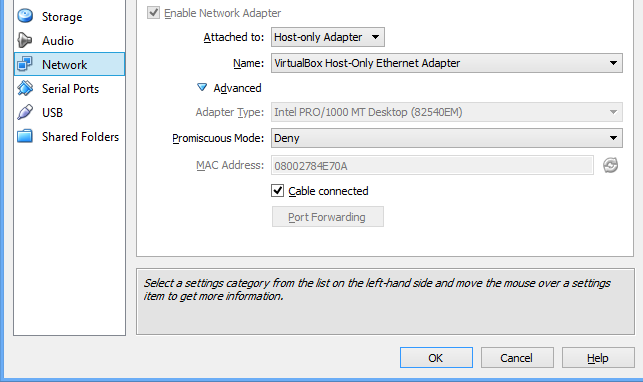
-
Start the virtual machine and Lubuntu should boot.
-
Change Lubuntu IP Address Click Start menu / Run and execute command
sudo leafpad /etc/network/interfacesto edit interfaces file.
Change the content of interfaces file to assign static IP 192.168.0.56 with the following configuration :
# This file describes the network interfaces available on your system
# and how to activate them. For more information, see interfaces(5).
# The loopback network interface
auto lo
iface lo inet loopback
# The primary network interface
auto eth0
iface eth0 inet static
address 192.168.0.56
network 192.168.0.0
netmask 255.255.255.0
gateway 192.168.0.1
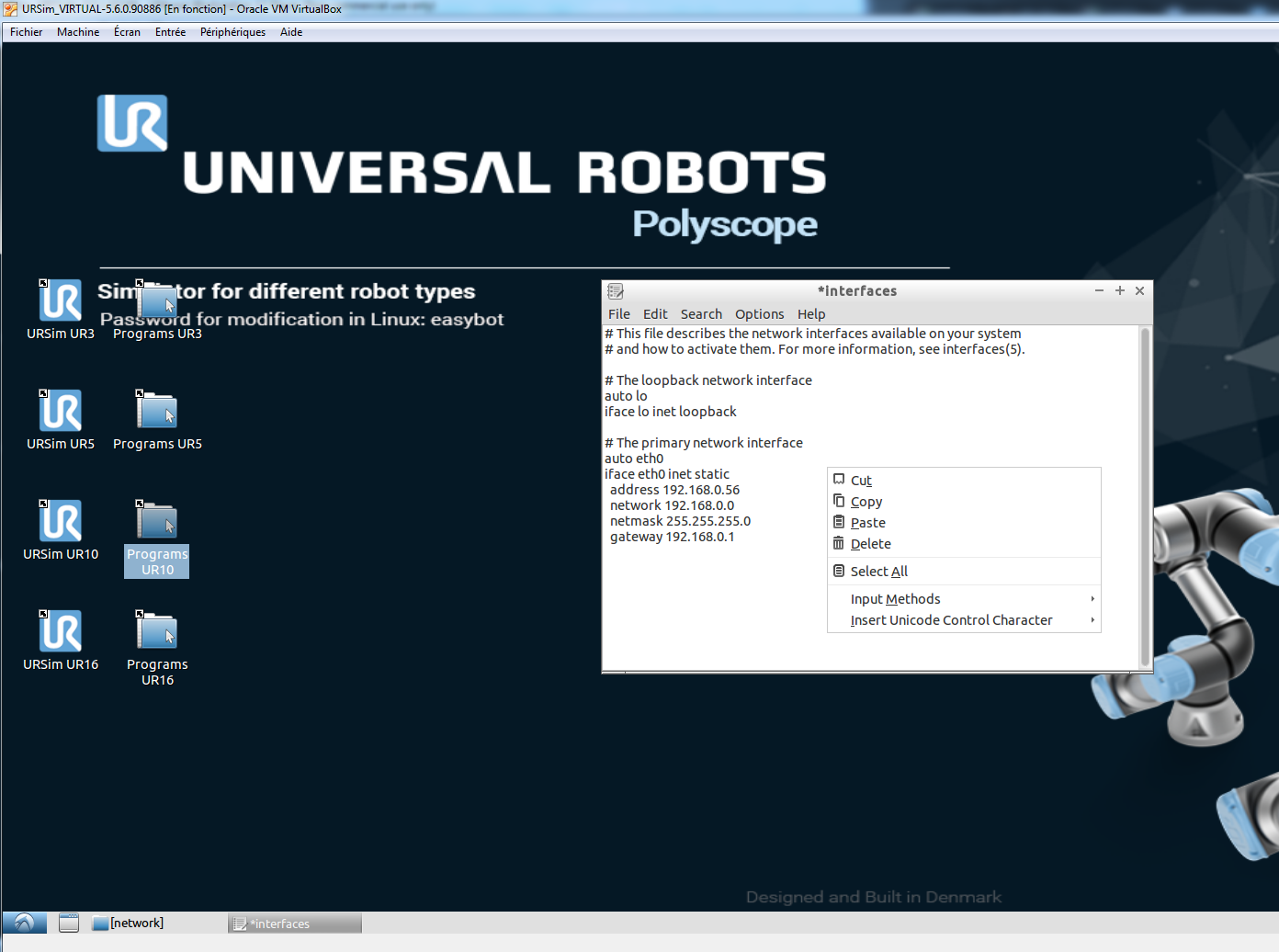
-
Restart Lubuntu by clicking Start menu / Logout / Reboot
-
When VM is restarted, launch the URSim version of your choice (UR3, UR5, UR10 or UR16)
-
The first time you launch URSim you should click on "Confirm Safety" popup button.
-
You can then enjoy the Windows Forms Example by connecting to 192.168.0.56
Connect with DHCP
Please refer to the following Universal Robots support tutorial for setting DHCP :